價格:免費
更新日期:2018-04-15
檔案大小:24.1 MB
目前版本:1.1
版本需求:需要 iOS 10.1 或以上版本。與 iPhone、iPad 及 iPod touch 相容。
支援語言:英語

---Overview---
Play That Note is a flashcard game attempting to help music students learn to read music by displaying a musical note and "listening" with the device's microphone for the correct pitch. The student (user) is notified upon detection of a musical pitch as to whether the correct pitch was played or sung. Statistics are kept for the user's viewing, and also to inform the game engine how often to show individual flashcards. Flashcards with better statistics over time will be shown less often than others.
---Playing the Game---
The user will be presented at launch with a menu of four different clef images. To play, select the desired clef. A flashcard with a blank music staff and statistics should appear. At the bottom of the screen, tap the "Start" button. A note will appear on the staff and the pitch engine is activated to detect a pitch. Play or sing a pitch and watch the statistics accumulate.
---Settings---
To access the settings, tap the gear icon on the tab bar. Three choices will appear:
Music - These settings need to be unlocked via in-app purchase. They allow the user to set custom transpositions for transposing instruments, and ranges to either ensure the app only presents notes within the playable range of the user's instrument, or to narrow down the amount of notes for students still learning to read music. When "Omit Accidentals" is switched on, the app will not present any sharps or flats.
Pitch Detection - These settings help the user adjust the pitch detection configurations to optimize for the environment (i.e. noise pollution) or instrument being used.
* Consecutive Buffers control how many consecutive buffers must detect the same pitch to trigger user feedback.
* Buffer Size controls the number of audio frames per second a sample size uses to detect a pitch.
* Level Threshhold controls the amplitude of sounds under which pitch detection is ignored.
License - Presents image license information as required by law.
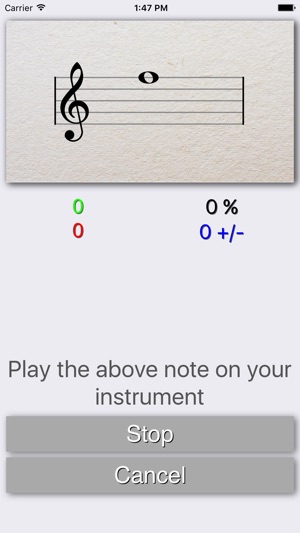
---Statistics---
To access statistics, tap the bar graph icon on the tab bar. Statistics are grouped by clef. To view details of statistics for each clef, tap on the respective table cell. Tap the cell for an individual card to view the card and more statistical details for that card.
---Third Party Frameworks---
Play That Note uses the following open source frameworks:
* Beethoven - https://github.com/vadymmarkov/Beethoven.git
* Pitchy - https://github.com/vadymmarkov/Pitchy.git
* Vexflow - https://github.com/0xfe/vexflow.git
---Copyrighted Images Used With Permission---
* App Icon: Music Notation Icon in iPhone Style by icons8.com is licensed under CC BY-ND 3.0 - https://icons8.com/icon/4419/music-notation
* "Play" Icon: Treble Clef Filled Icon in iPhone Style by icons8.com is licensed under CC BY-ND 3.0 - https://icons8.com/icon/9395/treble-clef-filled
* "Stats" Icon: Combo Chart Icon in iPhone Style by icons8.com is licensed under CC BY-ND 3.0 - https://icons8.com/icon/3005/combo-chart
* "Settings" Icon: Settings Icon in iPhone Style by icons8.com is licensed under CC BY-ND 3.0 - https://icons8.com/icon/364/settings
CC BY-ND 3.0 - https://creativecommons.org/licenses/by-nd/3.0/
支援平台:iPhone, iPad
